How do I reorder and hide Course Navigation links?
By default, all links are enabled for all courses. Please note that links cannot be renamed.
Links to sections that don't have any content and that students cannot create content for will not be shown to students and will be "grayed" for your view. For example, if there are no learning outcomes set for the course, you will see the "Outcomes" link in gray, but students will not see the link at all. You can also hide and reorder links in the left navigation for your course.
Open Settings
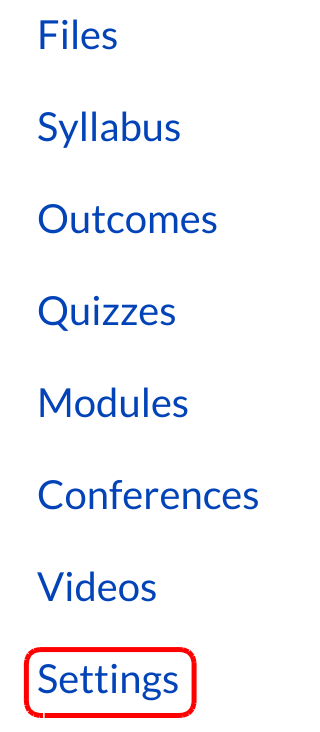
Click the Settings link.
Open Navigation

Click the Navigation tab.
Reorder Navigation Links
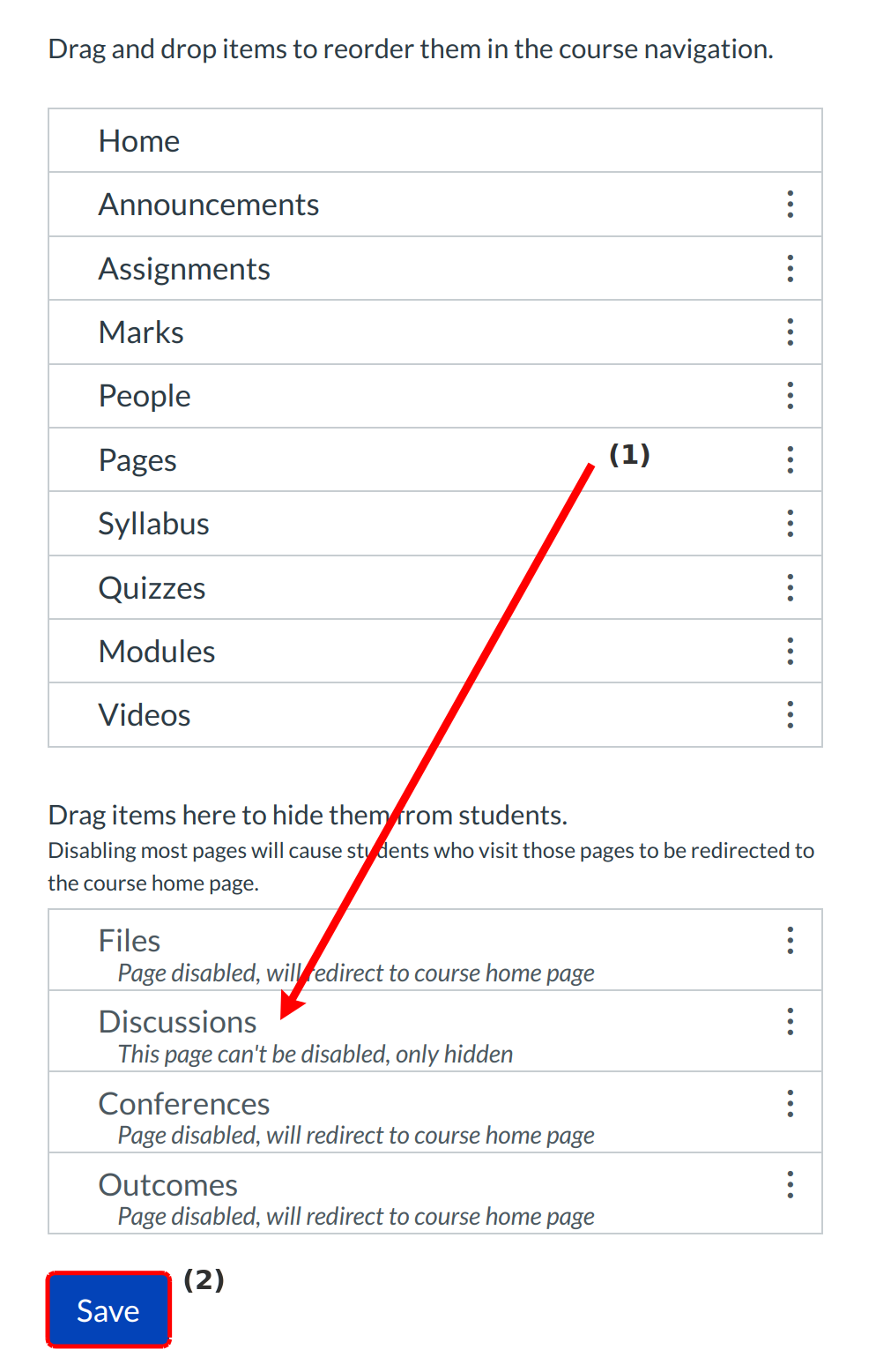
Drag and drop items to reorder them in the Course Navigation [1]. You can also drag and drop course navigation links to hide them from students. Click the Save button [2] when you are finished reordering everything.